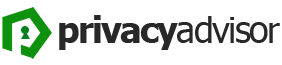There are three types of VPN leaks that can occur, and so being able to identify them will help users be prepared to address any leaks they might discover. Users usually subscribe to VPN providers thinking that the service they’re paying for will protect their online privacy. But the realization that information can be leaked through a VPN can be scary and unsettling.
1. IP Leak
An IP address is a string of numbers separated by dots that is assigned by an Internet service provider to certain computers or smart devices. When you browse sites on the Internet, your IP address is tied to your searches, clicks and visits.
There are currently two types of IP addresses. The original protocol is called IPv4, and the newer protocol is called IPv6. The new protocol is designed to provide even more IP addresses in the world. At the moment, many VPN providers support addresses in the IPv4 protocol only, which can lead to IP address leaks.
How to check for IP leak?
Find your personal IP address by disabling your VPN and typing a query like “find out my IP address” into a Google or other search engine. Your IP address associated with your device will be shown at the top of the page. Make a note of this address.
Go to your VPN provider’s account, log in, select the desired VPN server and connect to it.
Go back to the search engine and type in a query like “find out my IP address” again. Your new address will now be displayed on the screen. Check it against your IP address that you recorded earlier.
If the new address is the same as your address without a VPN, your IP address is probably leaked.
How to eliminate IP leak?
A reliable solution to fix IP leaks is to use a VPN service that provides full support for both IPv4 and IPv6 addresses. You can also add restrictions in your firewall to use only IPv6 addresses, but this is a temporary solution to the incident.
2. DNS Leak
Domain Name Systems or DNS (Domain Name Systems) converts IP addresses into URLs with more familiar domain names and vice versa. This system works so that we don’t need to remember the IP address of a site every time we want to visit it.
When you browse the Internet, your operating system sends a DNS query to retrieve the IP address associated with the desired domain. Internet service providers can then record every DNS query that comes from your operating system to then retrieve your detailed history of online visits. With a VPN, every DNS query will come from your VPN provider’s server rather than your ISP’s server, keeping your personal information safe. DNS leaks can occur when your conversion requests come from your personal DNS server and not your VPN provider’s DNS server. When such a leak occurs, your browsing history is revealed, as is your IP address and the location of your ISP.
How to check for DNS leak?
Connect to your VPN and select a server in another country.
Open a site that is blocked for your country (such as a social network, forum, or content streaming service).
If you can’t get to that website, it’s likely that there’s a DNS leak.
How to fix a DNS leak?
If you find a DNS leak, there are several ways to fix it that you can try. First, turn off your VPN and turn off your WiFi. After a minute, turn on your WiFi and reconnect to your VPN. If that doesn’t fix the incident, try selecting a different server in your VPN to connect to. After that, run the DNS leak test again to check the security of your connection.
3. WebRTC Leak
Web Real-Time Communication (WebRTC), at its core, allows you to instantly stream video, voice, and messages to your browser.
It’s a very useful browser-based peer-to-peer (peer-to-peer) communication, but users have found that WebRTC opens certain vulnerabilities in VPNs. Similar leaks occur in popular browsers like Chrome, Firefox, Brave and Opera. With just a few lines of code, any site can reveal your IP address and location.
How to fix the WebRTC leak?
The best way to fix the WebRTC leaks is to disable WebRTC in your browser. You can do this in Firefox and a number of other browsers. But Chromium browsers like Chrome or Brave don’t have an option to disable WebRTC, so for those browsers, use browser extensions to protect your online privacy.
How to check for a WebRTC leak?
Turn on your VPN and select any server to work with.
Type a query like “find out my IP address” into your search engine (like Google or other search engine). At the top of the page, you’ll see your IP address bound to your device by your VPN service.
Now copy this IP address and paste it into the query field in your search engine, but just type “IP” (without the quotes) before the address itself. If your location is shown, it may indicate a WebRTC leak.
Tips for preventing VPN leaks
There are many paid services that allow you to find out details about potential vulnerabilities in your VPN. If you want to investigate your personal Internet security, you can check this yourself and manually.
- Use the tests suggested above to check your VPN periodically.
- Check that your VPN provider supports IPv6 addresses so that an IP address leak doesn’t happen
- Contact your VPN provider and make sure your service doesn’t allow any DNS leaks
- Disable WebRTC in your browser or add an extension to prevent WebRTC leaks
- Consider switching to another VPN provider that offers full protection against leaks and other vulnerabilities