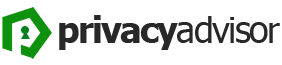If you’re experiencing Wi-Fi connectivity issues on your Android device and it shows limited connectivity, there are several troubleshooting steps you can try to resolve the problem. Here are eight common solutions:
- Restart your Android device. Sometimes, a simple restart can fix temporary connectivity issues. Turn off your Android device, wait for a few seconds, and then turn it back on.
- Toggle Wi-Fi off and on. Swipe down from the top of the screen to access the quick settings panel, then tap the Wi-Fi icon to turn it off. Wait for a few seconds and then tap it again to turn it back on. This can help refresh the Wi-Fi connection.
- Forget and reconnect to the network. Go to your device’s Settings, then tap on Wi-Fi. Locate the network you’re having trouble with, tap and hold on it, and select “Forget network.” Afterward, reconnect to the network by entering the password.
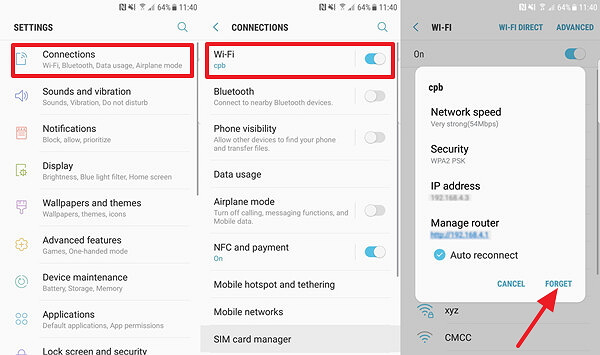
- Reset network settings. In your Android device’s Settings, go to “System” or “System & updates” (the exact option may vary depending on your device). Look for “Reset options” or “Reset” and tap on it. Select “Reset network setings”, or “Reset Wi-Fi, mobile & Bluetooth”, or a similar option. Note that this will remove all saved Wi-Fi networks, Bluetooth devices, and mobile data settings, so you’ll need to set them up again.
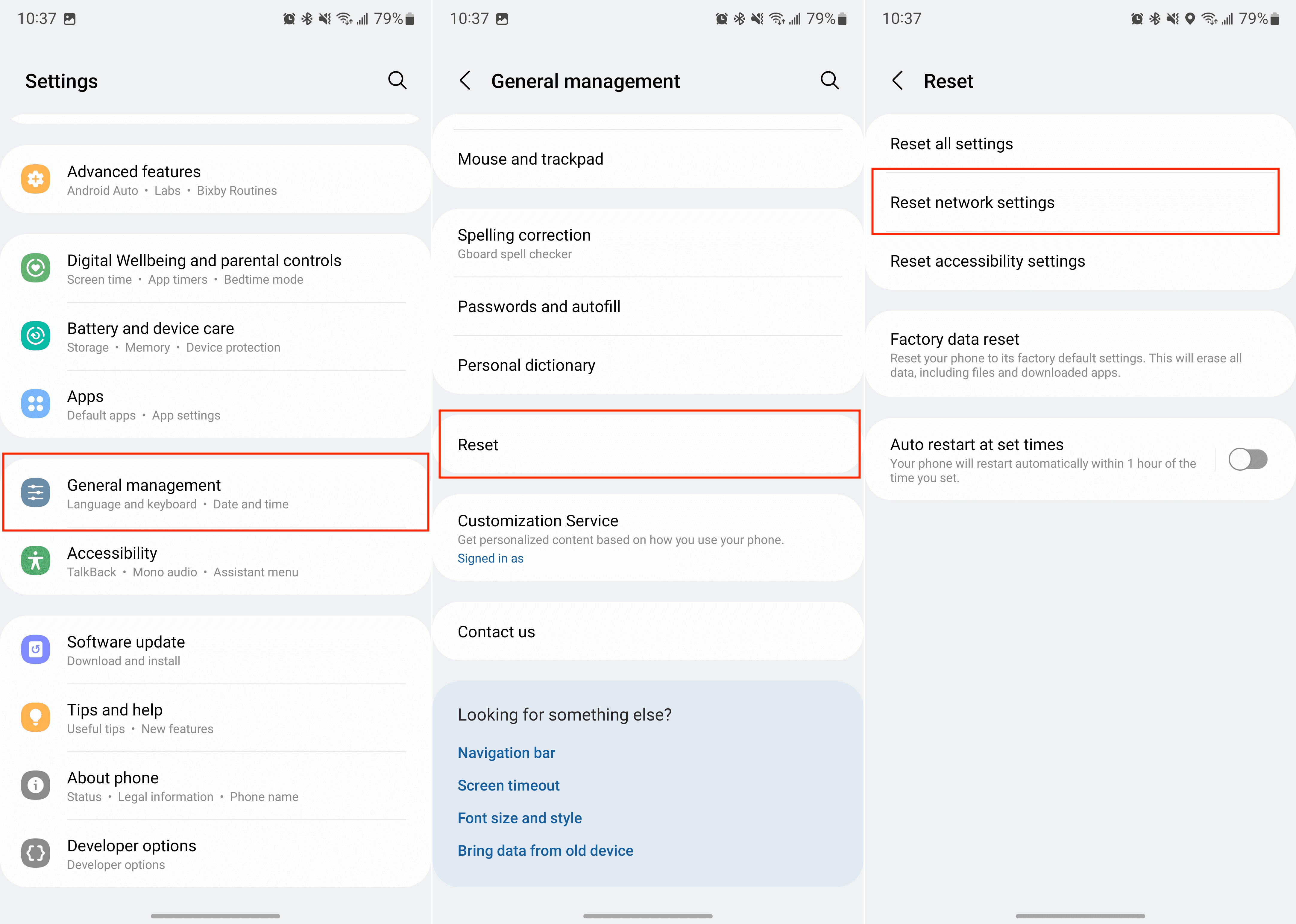
- Check the Wi-Fi signal strength. Move closer to the Wi-Fi router to ensure that you’re within range. Weak signal strength can cause limited connectivity issues. Alternatively, you can try connecting to a different Wi-Fi network to see if the problem persists.
- Update your device’s software. Outdated software can sometimes cause Wi-Fi issues. Check for any available system updates by going to Settings > System > System update (or a similar option) and install any updates if available.
- Restart your Wi-Fi router. Unplug your Wi-Fi router from the power source, wait for about 10-15 seconds, and then plug it back in. Allow the router to restart fully before attempting to reconnect your Android device.
- Disable battery-saving modes. Some battery-saving features on Android devices can limit certain functions, including Wi-Fi. Go to Settings > Battery and make sure the Wi-Fi service or related apps are not optimized or restricted.
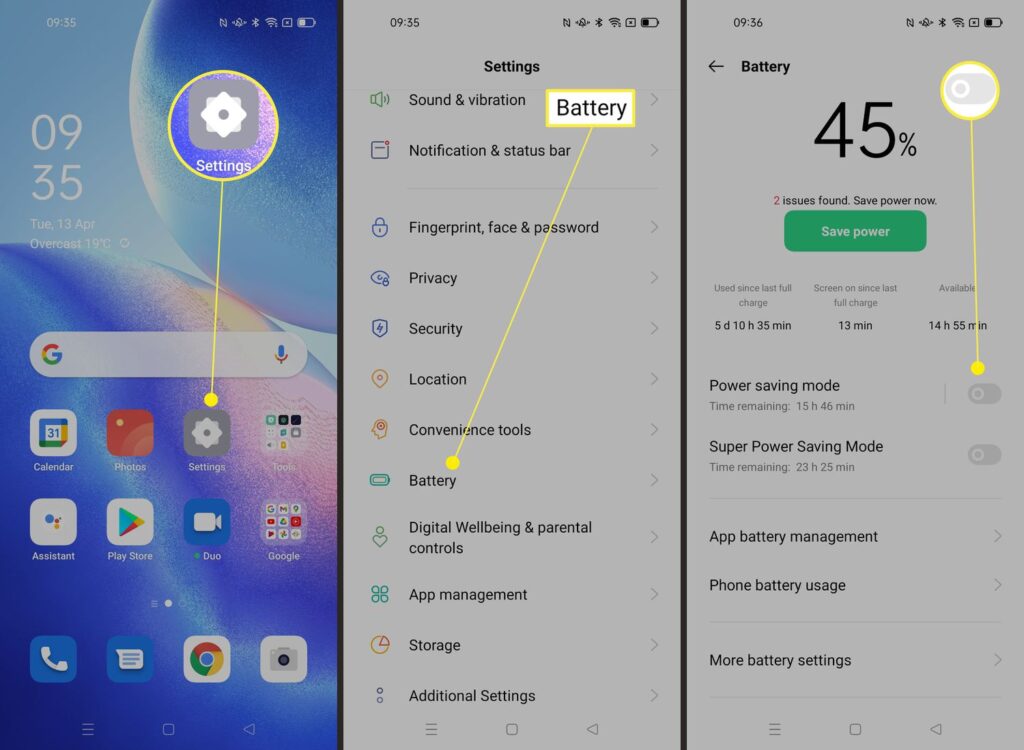
If none of these steps solve the issue, there may be a problem with your Wi-Fi network or hardware. In such cases, it’s recommended to contact your Internet service provider or seek further assistance from a technical expert.
8 Ways to Fix Wi-Fi Showing Limited Connectivity in Android